Uploading documents from 1s accounting to Bitrix24. New version of Bitrix24 - Corsica. Normal shooting mode
transcript
1 How to make friends 1C and Bitrix24 + Alexander Kuntashov GC Belov and partners project manager
2 What is this workshop about? How to unload counterparties from 1C to B24 one-time? How to upload goods, their properties and prices to B24? Is it possible to unload leftover goods in B24? How to get the invoice payment status in B24 from 1C? How to set up regular unloading of companies from 1C? Is it possible to unload in B24 shipment and how? How to automatically publish reports from 1C to B24?
3 Scenario: One-time import of counterparties from 1C We keep records in UT11 and plan to start using B24 as a CRM. The directory of contractors is quite large, and it is unprofitable to transfer it manually. We want to transfer the list of counterparties from 1C to B24. We do not want to modify 1C.
4 What are the solutions? - import via CSV files (available out of the box for any configuration) - exchange of counterparties using 1C-Tracker (we will talk separately later)
5 Import via CSV files * easy to set up and use - data can be uploaded without the involvement of a developer - does not depend on the configuration and version of 1C * simple in terms of the composition of the transmitted information - only company / contact person properties - you cannot upload company details - cannot be used for regular automated unloading
6 How to upload data from 1C in the required format for import into B24? 1. Take any suitable report in which you can display the details of counterparties, for example: In UT11, ERP - the report "Contact information of counterparties" or the Universal report (according to the directory Counterparties (basic data)) In BP 3, UNF - the report Universal report (according to directory Counterparties (basic data) In UT10 - report Report on contact information 2. Generate a report and save in XLSX format 3. Open in Excel and export to CSV 4. In B24, import by setting the fields during import
7 Reloading counterparties from CSV * in general - counterparties can be duplicated * on commercial tariffs, you can enable automatic search for duplicates (by name, phone,): - "replacement" - details are overwritten - "merging" - new data will be added to existing ones : When importing data into the new portal for the first time, you can enable a 30-day trial period for the commercial version and use the ability to find duplicates.
8 Scenario: loading a product directory from 1C Managers issue invoices in B24 The product directory has already been generated in 1C (articles, properties, prices). It is necessary that managers could use this data in B24 in offers, transactions, invoices. If goods change in 1C, then the changes must also fall into B24.
9 Unloading goods from 1C to B24 Solution: Regular subsystem UT11 "Exchange with sites" "Instruction: - available for basic trading configurations out of the box No need to embed any modules! ERP - settings are similar to the settings for exchanging with an online store - supports two modes "Full upload" and "Changes only" with websites Note: Only for Bitrix24 commercial plans
10 Exchange of goods - Goods and prices are unloaded from 1C to B24. - Unloading is strictly one-way, carried out only from 1C to B24; - Goods are unloaded together with all properties, including extras. details (In B24, missing properties will be created automatically as custom fields) - prices of the type specified in the standard agreement selected in the upload settings are uploaded - to use prices in B24, you need its import settings in B24; the desired price type will appear after the first (full) unloading of the product directory
11 Scenario: Unloading leftover goods in B24. For reference only: when creating an account, managers will be able to see the current balance of goods in the warehouse (in warehouses). - Regularly, the balances in B24 are not unloaded Livehack: ("almost" a regular way to unload the balances): item details (common for the entire range) "Balance in warehouse 1", "Balance in warehouse 2", etc. 2. Provide a mechanism for auto-completing these properties with current balances (for this you will have to involve a programmer; for UT11, you can use the example processing at the link 3. In B24, configure the display of additional columns in the list of products and in the product card
12 Unloading the rest of the goods in B24. Solution: "almost" a regular way to unload the leftovers: 1. In 1C, create an additional. item details (common for the entire range) "Balance in warehouse 1", "Balance in warehouse 2", etc. 2. Provide a mechanism for auto-completing these properties with actual balances. You will have to involve a programmer: for UT11, you can use the example processing at link 3. In B24, configure the display of additional columns in the product list and in the product card
13 Scenario: Account/Account Status Exchange. Managers issue invoices in B24, payments are made in 1C. It is necessary that in B24 the status of the account changes to "Paid" as soon as payment is received on the account.
14 Exchange of accounts and statuses of accounts Solution: Regular module 1C "Exchange with the site" Instructions: - Accounts are uploaded from B24 to 1C. - The payment status of such invoices is uploaded from 1C to B24. Note: Only for Bitrix24 commercial plans
15 Features of the exchange of accounts * When loading accounts from B24 to 1C, counterparties are loaded (including new ones). - synchronized by TIN/KPP or by name (configurable) Important! In B24, in the account export settings, check the comparison of fields (they are not always filled in by default!) - in 1C, you need to set the correspondence between the statuses of B24 and 1C accounts * Counterparties from 1C to B24 are NOT uploaded when uploading statuses. * Accounts created in 1C are NOT uploaded to B24 * Unloading does not distinguish between partial payments (partially paid in 1C invoice in B24 will be uploaded as paid)
16 Scenario: Regular upload of counterparty data from 1C to B24 1C contains up-to-date information about counterparties, which is updated periodically. In B24, this information is needed for billing and transactions
17 1C-Tracker: Unloading counterparties Solution: 1C-Tracker module for 1C Instructions: * built into the 1C configuration (requires the involvement of 1C: Specialist) * correctly uploads company data - takes into account the hierarchy partners/companies/contact persons - uploads correctly Bank details(as company details B24) - possible automatic unloading scheduled changes
18 Scenario: Ability to see offline sales information in B24 Managers need to be able to see offline sales data (and possibly other business transactions with customers).
19 1C-Tracker: Uploading documents Solution: module "1C-Tracker" Instructions: * uploads 1C documents to B24 cases in relation to the company * by default - only "Sale of goods and services" * allows you to add any other documents - requires configuration in the configurator but very simple required condition: if the document has the details Counterparty and Document Amount - unloaded: owner. operation (type of document), number, date and amount of the document, binding to the counterparty, web link to the document in 1C
20 1C-Tracker: Uploading documents
21 1C-Tracker: Uploading Documents Features: - Full upload is supported (all documents) starting from a given date - Only new/changed documents are supported - Upload is one-way (from 1C to B24) - Only a very limited set of document properties is uploaded (host. operation (type of document), number, date and amount of the document, binding to the counterparty, web link to the document in 1C)
22 Scenario: Uploading reports/print forms - Let's say you need to send a manager a list of his clients every morning who have a debt to our company - Do this for each manager on the list of only his clients
23 Module "1C + Bitrix24" (publishing reports) Solution: Module "1C + Bitrix24" Features: - by default offers to publish "for everyone" - allows you to configure the publication destination (a specific user or group or a list of users / user groups) publication of printed forms and reports manually - allows you to configure the publication of reports automatically (on a schedule) - so that a 1C user can publish in B24, you need to assign him the role "Role for working with Bitrix24"
24 Module "1C + Bitrix24" (publishing reports) Features: - by default offers to publish "for everyone" - allows you to configure the publication destination (a specific user or group or a list of users / groups of users) - allows you to publish printed forms and reports manually - allows configure the publication of reports on a schedule - so that a 1C user can publish in B24, he needs to assign the role "Role for working with Bitrix24"
26 Integration of Bitrix24 and 1C Thank you! + Alexander Kuntashov GC Belov and partners 1C: Specialist project manager
Integration module 1C and ModulKassa for 1C: Management small firm 8 ed. 1.6 Version 1.03 Moscow 2018 page 1 of 17 CONTENTS 1. Terms and definitions... 3 2. General information... 3 3. Installation ... 4
Integration module 1C and ModulKassa for 1C: Small business management 8 ed. 1.6 Version 1.01 Moscow 2017 page 1 of 15 CONTENTS 1. Terms and definitions... 3 2. General information... 3 3. Installation... 4
Integration module 1C and ModulKassa for 1C: ed. 1.6 Version 1.03 Moscow, 2018 page 1 CONTENTS 1. Terms and definitions... 3 2. General information... 3 3. Installation... 5 4. Setup... 12
The subsystem for data exchange with sites is designed to automate e-commerce processes. Using the exchange mechanisms with sites built into the configuration (trading configurations of the 1s:
Integration module 1C and ModulKassa for 1C: Management of our company, ed. 1.6 Version 1.04 Moscow 2018 page 1 of 17 CONTENTS 1. Terms and definitions... 3 2. General information... 3 3. Installation... 4 4. Setup...
Setting up the integration module 1C and ModulKassa Version 1.03 Moscow 2017 page 1 of 18 CONTENTS 1. Terms and definitions... 3 2. General information... 3 3. Installation... 4 4. Setup... 9 commodity
Setting up the integration module 1C and ModulKassa Version 1.03 Moscow 2018 page 1 of 18 CONTENTS 1. Terms and definitions... 3 2. General information... 3 3. Installation... 4 4. Setup... 9 commodity
Integration module 1C and ModulKassa for 1C: Small business management 8 ed. 1.6 Version 1.0 page 1 of 16 CONTENTS Moscow 2017 1. Terms and definitions... 3 2. General information... 3 3. Installation... 3 4.
Integration module 1C and ModulPOS for 1C: Accounting 8 Version 1.0 Moscow 2016 page 1 of 15 CONTENTS 1. Terms and definitions... 3 2. General information... 3 3. Installation... 3 4. Setup... 8 5. Unloading
Integration module 1C and ModulKassa for Version 1.01 Moscow 2017 page 1 of 16 CONTENTS 1. Terms and definitions... 3 2. General information... 3 3. Installation... 3 4. Configuration... 9 product catalog...
Integration module 1C and ModulKassa Version 1.42 Moscow, 2018 Page 1 of 20 CONTENTS 1. Terms and definitions... 3 2. General information... 3 3. Installation... 4 4. Configuration... 12 5. Uploading a product catalog...
INSTALLATION INSTRUCTIONS FOR 1C-ECWID EXCHANGE MODULE CONTENTS FUNCTIONALITY OF THE EXCHANGE MODULE... 3 DELIVERY SET... 3
User Manual Integration module 1C and ModulKassa for 1C: Accounting 8 Version 1.46 Moscow, 2018 CONTENTS 1. Terms and definitions... 3 2. General information... 3 3. Installation... 4 4. Setup...
Setting up the integration module 1C and Version 1.01 Moscow 2017 page 1 of 15 CONTENTS 1. Terms and definitions ... 3 2. General information ... 3 3. Installation ... 3 directory...
SalesPlatform vtiger crm 620 Integration with 1C via CommerceML Manual main page Contents 1 Overview - 1.1 Assumptions 2 Exchange setup - 2.1 Exchange setup in SalesPlatform Vtiger
Integration module 1C and ModulKassa for 1C: Accounting 8 Version 1.0 Moscow 2016 page 1 of 16 CONTENTS 1. Terms and definitions... 3 2. General information... 3 3. Installation... 3 4. Setup... 9 5. Unloading
Contents Contents...1 Introduction...2 Conditions required for the operation of the Online Store...2 Wizard for setting up the Online Store...2 Data required for the correct operation of the Online Store...2 Launch
INSTRUCTIONS FOR INSTALLING AND CONNECTING THE MODULE FOR 1C INTEGRATION AND THE ONLINE SHOP OF SPARE PARTS BASED ON THE ABSR PLATFORM FOR THE CONFIGURATION "1C: TRADE MANAGEMENT", REV. 11.1 1 3 3 4 13 I. CONNECTION SETUP13
DD.MM.YYYY 1C: Business Network User Guide. Trade offers About the service 1C: Business network. Trade offers Connecting the 1C: Business Network service. Trade offers 1C: Business network.
Technical task Setting up data synchronization Customer: Executor: IP Umansky Viktor Aleksandrovich Compilations: Table of contents Terms and notation... 3 Initial data and problem statement... 3 Initial
Business Forum 1C:ERP October 23, 2015 How 1C:ERP and 1C:Document Management Work Together Alexander Bezborodov Head of 1C:Document Management Development 1C Company There are 13 mechanisms in 1C:Document Management and 1C:ERP
CJSC Kaluga Astral Instructions for unloading counterparties for the 1C-EDO service Edition version: 1.0.0.0 Edition date: 09/26/2016 Kaluga, 2016 Contents SUMMARY ... 3 1. CONFIGURATION "ACCOUNTING
INSTRUCTIONS FOR INSTALLING AND CONNECTING THE MODULE Nirax: 1C ABCP for integrating 1C and an online spare parts store based on the ABCP platform for the configuration "1C: Trade Management", ed. 10.3, 11.1, 11.2 1С:Complex
SETTING UP INTEGRATION ACP "THIKSEN" with 1C: Enterprise 8.3 (Enterprise Accounting, edition 3.0) Description The document contains short description settings for integration of ACP "Tiksen" with 1C: Enterprise 8.3 (Accounting
1 TRANSACTIONS 1. System settings for accounting transactions 1.1. Access: "Administration" "Sales" The "Deals with clients" flag provides the ability to create deals, but without the other checkboxes it will only
SalesPlatform vtiger crm 640 Warehouse (Goods and Services) Manual Home Page Contents 1 Overview 2 Products - 2.1 Product List View 2.1.1 Actions - 2.2 Product Features 2.2.1 Information
SETTING THE STRUCTURE OF THE RETAIL NETWORK We will consider setting up the structure of the retail network using a specific example. Let's pretend that retail network consists of three stores: "XL", "Alliance" and "Gerda". All
1C Bitrix exchange module user manual Contents 1. How to install the exchange module... 3 2. Working with the exchange module... 5 2.1. List of exchange nodes... 5 2.2. Configuring Exchange Host...
Service User Guide Trade Offers in 1C:Enterprise (for 1C:ERP) How to connect to 1C:Business Network for 1C: ERP Management 2... 1 For sellers... 3 For buyers...
Implemented updates 3.0.60.59 1C: Public Catering, edition 3.0 Block of exchange with Evotor 1C: Public Catering, edition 3.0 To start working with the Evotor smart terminal, you need to make the following settings: 1. Add
FreshOffice WEB & 1C 8.2-8.3 1 Supported Configurations on the 1C platform 8.2 Enterprise Accounting o Enterprise Accounting 2.0 Integrated Automation Management Manufacturing Enterprise Control
Integration of 1C:Document Management with 1C:ERP and anything else Alexander Bezborodov Head of Document Management Software Development Department 1C Company 2 13 integration mechanisms Web services, RESTful API,
1C-Bitrix: Site Manager 8.x Guide for integration with 1C:Enterprise 8.1 Contents Introduction...3 Chapter 1. Settings from the side of "1C-Bitrix: Site Manager"...4
1C-Bitrix: Corporate portal 8.х Guidelines for importing users from "1C: Payroll and HR Management" Contents Introduction...3 Chapter 1. Settings from "1C-Bitrix: Corporate Portal"...4
Installation and configuration of the module "Simple calls 1C external processing for configurations UNF 1.6, UT 11.3, UPP 2" 1. System requirements Module "Simple calls 1C external processing for configurations UT 11.x,
START QUICKLY AND CORRECTLY Sergey Vostrikov Head of Marketplace and Applications24 1C-Bitrix #site formula The task of an online store is to generate income as quickly as possible. Literally today start taking
SalesPlatform vtiger crm 600 Products Main page of the manual Attention: this page is under construction, the information may correspond to an earlier version of the system. 1 Overview
Uploading data to 1C Accounting. Data uploading is done on the "Data Conversion" mechanism, on which all exchanges in 1C between circulation products are built. To all 1C products, incl. and in our configuration
1C + Website, how to make friends between systems? Overview of accounting solutions, the possibility of interaction with CMS 2 What will we talk about? Modern accounting solutions ( short review functional purpose of products
Processing "Data exchange with Poster" Processing "Data exchange with Poster" is intended for configurations "1C:Enterprise 8. Trade management, edition 11.1". Table of contents Processing connection... Option 2
Software"1C: Mobile Commerce" Installation and configuration guide (version dated June 10, 2016) Contents 1. Terms used ... 3 2. System requirements for equipment ... 4 3. Installation
Integration subsystem for S-Bench Office and 1C Accounting 7.7 programs User manual Valid since October 2010 User manual 2/33 Contents 1. GENERAL DESCRIPTION OF THE INTEGRATION SUBSYSTEM...
Changes and additions to the documentation 1C: Trade Management 11.1.5 Sales...1 Simplification of filling in information when processing documents...1 Changes in printed forms of documents...1 QR codes with details
Processing "Data exchange with Poster" Processing "Data exchange with Poster" is intended for configurations "1C:Enterprise 8. Management of a small company for Ukraine, version 1.6". Table of contents Connecting processing...
Chapter 17. Processing 17.1. Uploading from payment systems 17.2. Forming invoices and acts 17.3. Uploading data for the My condo portal 17.4. Redistributing payments 17.5. Printing debt notifications 17.6. Setting
User instructions for the Advanced excel reports for bpm online add-on The Advanced excel reports for bpm online add-on will help you configure report upload using the Report Designer section
Instructions for the exchange of goods and orders with 1C 1C files required for exchange To work with the portal, 1C uses two processing (2 files) that must be located in the same directory: ExchangeSite_UT.epf
Loading partners and counterparties in 1C UT 11, KA 2, ERP 2
Manual for synchronizing Fast-Sales and 1C "Trade Management" 10.3-11.0 Official website: http://fast-sales.ru 2 Contents Introduction ... 3 1 The concept of interaction between 1C: Enterprise and Fast-Sales Pro ...
The procedure for setting up 1C: Retail for working with alcoholic products Unified State Automated Information System Setting item parameters In the administration / item settings section, you need to set up alcohol accounting and set up an exchange
Processing "Data exchange with Poster" Processing "Data exchange with Poster" is intended for configurations "1C:Enterprise 8. Accounting for Ukraine, version 2.0". Table of contents Processing connection... Option 2
The right online store on the 1C Bitrix platform: best technology struggle for the buyer Danas Lopatkin Cit-sites Is it easy to make a store? Criteria for the right store Don't mind Popular Available
Integration of the "ibank 2" system with the program "1C" User manual Version 2.0.22 Contents Introduction................................................... ............ 2 Data exchange between "ibank 2" and 1C ..............................
Processing "Data exchange with Poster" Processing "Data exchange with Poster" is designed to load data from Poster into the configuration "Management of a small company for Ukraine, version 1.6". To work with processing
Module 1C-tracker allows you to link offline sales with online CRM in real time. With it, you can download customer information and sales history from trading systems on the 1C:Enterprise platform, any documents and clients from 1C:Accounting and all accounting systems on the 1C:Enterprise platform, identify a client, connect any number of 1Cs to one Bitrix24 portal.
1C-tracker designed to be unloaded from 1C in Bitrix24 the following data:
Note: By default, only the "Shipping" document is unloaded. In the upload settings, you can specify which documents should be uploaded. In this case, the document must have the details "Counterparty" and "Amount of the document", and also be included in the Exchange Plan of the 1C Configurator.
|
Configurator 1C |
|---|
When binding 1C tracker With Bitrix24 basic settings are made on the side 1C. The procedure is defined as follows:

After saving the upload settings in 1C you can run the command Execute upload. As a result, the data will fall into the corresponding entities. CRM:
Contacts:

Companies:

My affairs:

Further work with imported objects in CRM does not differ from work with entities directly created on the portal.
If in settings 1C the address to the 1C web server is specified, then the imported objects can be opened from Bitrix24 via external link

through the browser directly in the database 1C.

Additional Information
AT modern business Bitrix24 is used more and more often - both in the cloud and in the boxed version. Tools for managing an organization, accounting for time and clients, IP-telephony, etc. We have been successfully working with Bitrix24 for a long time in various aspects, including: website development, Bitrix and 1C integration, website integration with 1C and many others. We make websites not only for large retailers - like INTERTOP or MAXI.AZ, but also for well-known manufacturing companies- like UHL MASH and others. And now we want to tell you about the 1C-tracker module for Bitrix24.
The standard exchange module is functionally limited, making it possible to set up only the exchange of invoices and the exchange of goods (one-way). Such functionality can hardly be considered a full-fledged working integration. The 1C-tracker module for Bitrix24 is designed to link offline sales with online CRM in real time: it allows you to download customer information and sales history from trading systems on the 1C:Enterprise platform, as well as any documents and customers from 1C:Accounting and all accounting systems on the 1C:Enterprise platform, allows you to identify the client and connect any number of 1C to one Bitrix24 portal. In particular, if we draw parallels between the unloaded 1C objects and the created Bitrix24 CRM entities, it will look like this: “Counterparties, their contacts and contact information - Companies”, “Contact persons of counterparties - Contacts”, “Organizations - Companies”, “Documents - My affairs" "All objects - Affairs".
The disadvantages of this solution include one-way integration of Bitrix and 1C - data transfer is possible only in one direction. Although it seems quite logical as a step towards full integration - now instead of manually migrating the entire database, you can simply install the tracker, completely unload the databases and then load changes as they appear - but this is still not full integration. In this regard, it is worth noting that periodic tasks cannot be organized in the cloud Bitrix24 due to the lack of appropriate tools in the REST API. Some clients may be disappointed that trading documents from 1C (Implementation) are uploaded only to "My Affairs", although in fact they are Transactions.
And of course, one cannot fail to mention the difficulties of installation and configuration. After all, in essence, we are talking about integrating an existing configuration with a configuration from a file, which means that this work is by no means simple and requires the participation of an experienced specialist. The complexity of the process of installing and configuring the tracker can be estimated at about 2-4 hours of work for a qualified specialist for a standard “clean” 1C configuration and from 10 hours of work for custom configurations, where changes were made to the entities affected by the process.
For all objects loaded from 1C to Bitrix24, a case is “started”.
If there is a web server address in the 1C settings, then through the browser you can open an object in the 1C database from the portal.
Options are available for download: for "1C: Enterprise Accounting 3.0", for "1C: Trade Management 10.3", for "1C: Trade Management 11", for "1C: Integrated automation 2", for "1C: ERP Enterprise Management 2", for "1C: Small Business Management", for "1C: Trade Management for Ukraine 3.1", for "1C: Trade Management for Ukraine 2.3", for "1C: Management trading company for Ukraine 1.2", for "1C: Management of a small company for Ukraine 1.6".
The downloaded module must be unpacked and installed in the same way as other modules. After installation in 1C, data is uploaded to Bitrix 24.
We configure the upload: specify the name of the setting and check the boxes against the data that should be uploaded. We note the features of unloading - always all or only changes. In the latter case, the data will be unloaded provided that they are changed in 1C. Specify the key, which can be obtained in the "1C + CRM Bitrix24" section.
open lines
Open lines in Bitrix24
Users often contact the company via instant messengers and social networks. Keeping track of and responding to all messages is becoming increasingly difficult. Information is lost and customers remain dissatisfied. With Bitrix24 open lines, employees find a response to each request in a timely manner, no matter how many of them are received.It doesn't matter what channel the client uses - social network, messenger or chat on the site - all messages are redirected to Bitrix24. A free employee answers them in real time, if necessary, redirects the question to a colleague or to the upper level of support. Now the client receives the answer in the same environment where he left the question.
All clients and the history of communication with them are automatically recorded in CRM. For those who came for the first time, a new "lead" is created. CRM recognizes the client, captures his actions, "binds" the history of correspondence to the card. The manager remains to monitor the statistics on the channels through which customers came and evaluate the quality of service.
What problems do open lines solve?
People are used to communicating through digital channels. It is affordable and convenient, because the phone is always with you, and the answers come instantly.
But in companies now - as with a telephone before the advent of PBX:
- You can not forward the question to colleagues
- You need to constantly check messages in different accounts
- Long answer
- The client has to wait
Unify all digital communication channels with customers in single service. Connect channels to Bitrix24 Open Lines and take advantage of omnichannel service.

Communication with the client in Open Lines
Fast, personal and convenient!
What are Open Lines:
- Consolidation of all digital communication channels with clients: VKontakte, Facebook, Telegram, Skype; plans: Viber, WhatsApp, Instagram and others
- Distribution of messages according to queue rules
- Forwarding messages to other employees
- Communication with the client in real time
- Creation of several "lines" (for example, for sales and support)
- Customer identification in CRM
- Recording all "conversations" in CRM
- Customer reporting statistics
- Customer satisfaction analysis
« Open lines - in every Bitrix24!
Open lines are available to all Bitrix24 clients from today! This is a new tool for quick and convenient communication with customers who write to you in social networks or external messengers.
I'll tell you how to quickly connect everything.
Open lines are located in the Company section in the menu. Only an employee with administrator rights in your Bitrix24 can set up Open Lines in Bitrix24.
Head of Bitrix24 direction, Natalia Grikhina
Connect all digital communication channels
With Open Lines in Bitrix24, clients continue to write and receive answers in their familiar social environment.

For companies, requests are collected and processed in a single center, in Bitrix24.

The client instantly receives a response from a free employee. If a manager cannot answer a question, he or she will redirect it to a colleague or to an upper support level, depending on how the queue is configured.
Open lines integrated with CRM
All clients and the history of communication with them are automatically recorded in CRM. For those who came for the first time, a new "lead" is automatically created. CRM recognizes the client, captures all his actions, "binds" the history of correspondence to the card. It remains for employees to monitor statistics on all channels through which your customers came and evaluate the quality of service.
What do open lines give?
Impressed clients
Employees meet the client better than competitors. They greet him by name, recognize him no matter what channel he came from. They respond quickly and to the point. The customer is satisfied with the personal service and always comes back for repeat purchases.

Instant responses
The client no longer waits for an answer on the line, but immediately gets to a free manager. The queue is set up in such a way that the load is evenly distributed among employees, and missed calls are returned to the queue again.
The manager knows how his managers work, sees the history of communication with clients and easily controls the quality of service.
Queue rules
- For each open line - its own queue
- Distribution of messages strictly in turn or evenly
- Forwarding messages to another Open Line or another employee
- Open / hidden connection of other employees to a chat with a client
- Return unanswered messages back to the queue
- The message is received by an employee who is at the workplace
- "Auto-close" the case in the absence of a response from the client after a few days
One open line = one queue
Each open line has its own rules
Bitrix24 allows you to create separate Lines for company divisions, for example, for an office and a service. For each line, you can set up a queue, and then the client will not have to wait long. All messages are distributed strictly in turn or evenly - depending on the settings.

Client redirection
When an employee does not know the answer to a question, he delegates it to his colleagues. If the client applied to the wrong department, he is imperceptibly transferred to another queue. Communication with the client becomes seamless.
Help from the club
If the issue requires a collective solution, you can openly (or covertly) connect colleagues to the chat with the client. This is useful when, for example, the help of a sales manager was needed: “The client has questions about prices - see what I can answer?”
What if they don't answer the line?
Unanswered messages are returned to the queue again - automatically after a specified time interval or manually.
If there are no lines?
The system takes into account working time and skips absent employees in the queue (break, vacation, sick leave, etc.). If the client is not on the line and does not answer for several days, the case is automatically closed.
Line = Queue
Turn- a list of employees among whom customer requests are distributed according to the rules.
Price in Bitrix24
One open line - all for free!The new Open Lines tool is available to all Bitrix24 users.
How about rates:
- 1 Open line - free for everyone
- 2 Open lines - in the "Team"
- Unlimited - in the "Company"
- 12 - free
- 24 - in the "Project +"
- unlimited - in the "Team" and "Company"
Module 1C-tracker allows you to link offline sales with online CRM in real time. With it, you can download customer information and sales history from trading systems on the 1C:Enterprise platform, any documents and clients from 1C:Accounting and all accounting systems on the 1C:Enterprise platform, identify a client, connect any number of 1C to one Bitrix24 portal.
1C-tracker is intended for uploading the following data from 1C to Bitrix24:
After installing the upload module, the 1C-Bitrix section appears on the right
Section commands:
- The "Portal upload settings" command switches to the form with a list of settings for uploads with portals.
- The "Connectors" command switches to the form where you can see all the portal connectors that exchange with 1C. Portal connection settings are taken from the first setting.
- The "Module version/update" command checks the relevance of the installed module and, if necessary, recommends updating.
Portal upload settings
The settings for uploading to the portal can be viewed in the exchange plan “Uploading to the portal settings”. You can enter the settings in the following way:
Section "1C-Bitrix" -> Settings for uploading to the portal

In the upload settings there is always a predefined exchange node that cannot be used.
When you click on the "Upload" button, the data will be uploaded to the portal in the selected setting.
When you click on the "Show registered changes" button, a form will be opened where you can view all the registered node changes.
Clicking on the "Create" button will open the creation form new setting uploading to the portal, click on it and proceed to setting up and creating your own exchange node.

When you click on the "Upload" button, the data is normally uploaded to the portal, according to the specified settings.
When you click on the "Upload organizations" button, all organizations are uploaded to the portal according to the specified settings.
The "Key" field specifies the key, which is taken from the "1C + CRM Bitrix24" application on the portal. To do this, you need to go to the Applications-Bitrix24+1C section in your portal

And we find the key:
Copy it and paste it into the field in the exchange node:

If the "Upload documents" flag is set, then the documents will be uploaded.
If the flag "Unloading accounts" is set, then accounts and contacts will be unloaded.
We press the button "configure upload" and go to settings:
With the help of selections by counterparties, unloading by counterparties is limited. Only those that satisfy the selection are unloaded. For example,

The Documents to Upload list of values specifies the documents to be uploaded. You can specify only those documents that have the requisites "Counterparty", "Amount of the document" and the document is part of the exchange plan "Upload settings to the portal".
With the help of selections by documents, unloading by documents is limited. Only those that satisfy the selection are unloaded.

Setting up an exchange from the Bitrix24 portal
Tracker settings from the Bitrix24 side are carried out on the CRM > Settings > Integrations > Tracker settings page. Presets are installed by default, if necessary, you can specify your own


After setting all the necessary settings, we start the exchange.

As a result, the data will fall into the corresponding CRM entities:


Peculiarities:
- full upload (all documents) is supported, starting from a given date
- only new/changed documents upload is supported - one-way upload (from 1C to B24)
- only a very limited set of document properties is uploaded (master operation (document type), document number, date and amount, binding to a counterparty, web link to a document in 1C)