Retail trade in 1s 8.3 accounting. Accounting info. If payment is made in a combined way - for cash and cashless payments
We propose to consider how the process of retail sales takes place in a non-automated point of sale based on the program 1C 8.3 Accounting edition 3.0.
A non-automated outlet (NTT) is a retail facility that does not have the ability to directly access the 1C database. This could be a retail store, kiosk, marketplace, or outreach.
Reflection of retail sales involves the creation of several related documents. It:
Receipt of goods.
Price setting.
Move.
Sale from a retail warehouse in NTT.
Collection or receipt of proceeds.
Retail goods are sold from a retail warehouse. Where it gets by moving from the wholesale warehouse. Let's first analyze the receipt of goods. Registered this process document "Receipt of goods and services". The following fields are filled in the header:
Invoice No. - supplier's document number.
Original received - check the box if the supplier has presented the original documents for the supply of goods.
Number and date - are formed automatically in order.
Organization - if one organization is registered in the accounting policy of the 1C program, then the field is filled in automatically or is absent. And if accounting is maintained, for example, remotely through 1C in the cloud for several organizations, then necessary company choose from the directory.
Warehouse - indicate which warehouse the consignment of goods falls to, is selected from the directory. As a rule, this is the "Main Warehouse" or "Wholesale Warehouse".
A counterparty is a supplier organization. Choose from the directory of contractors or create a new one.
Agreement - is substituted automatically after selecting a counterparty.
Invoice for payment - selected from the journal, if it was previously issued. If not subscribed, then the field remains empty.
Settlements - this item can be configured depending on the type of settlements with the counterparty. Just click on the link and specify the desired type.
The consignor and consignee is a link, by clicking on which it is possible to specify or change information. It is used when the data differs from the declared ones.
An item with VAT is displayed automatically based on the parameters entered in the counterparty card and accounting policy.
The tabular part of the document can be filled in any of the following ways:
Through the "Add" button. Each product is individually selected from the nomenclature and the quantity is manually specified.
Through the "Select" button. In this case, goods with the required quantity are selected from the nomenclature and transferred to the document in bulk.
After adding the product, if necessary, you can specify information in the columns "Custom declaration number" and "Country of origin".
After entering all the data, we check and carry out. If the supplier has provided an invoice, you must register it by entering the number and date in the appropriate field at the bottom of the document. The item has been credited. Now you need to set the price at which it will be sold. To do this, there is a special document "Setting item prices". It is located on the Warehouse menu tab. The document is filled out manually. The 1C program has the ability to massively set prices directly from the receipt document, which is very convenient and saves time. We go into the created document "Receipt of goods and services" and press the "Create based on" button. In the drop-down list, select the item "Set item prices". A form will open filled with basic data. All you need to do is select the price type in the corresponding field.
Based on the receipt, you can create several documents "Setting item prices" with different types prices (if it is not possible to enter all the necessary types of prices).
The form has an item "Register zero prices". If the checkbox is checked, then it is better to uncheck it. Otherwise, for goods for which a new cost has not been established, a price with the value "0" will be registered. It is unacceptable.
You can correct the price value (increase or decrease by %) using the "Change" button. The cost of the goods is assigned, it can be moved to the outlet. It can be NTT or a trading floor. The process is formalized through a special document "Movement", the log with which is located on the menu tab "Warehouse". This is useful if you need to move a small number of positions. During a mass transfer, a “Movement” is usually formed from the receipt document through the “Create Based on” button. All filling takes place according to the document-base, it remains only to set the type of the recipient warehouse and manually enter the number of items to be moved.
Based on the receipt, you can create several Transfer documents to different warehouses. The quantity is edited manually. If you suddenly made a mistake and indicated more than what is in stock, the program will generate an error displaying the name of the product.
Now you can sell the goods. If sales are carried out from the warehouse " Shopping room”, then at the end of the working day a “Report on retail sales". All sold items will be listed here. The report is created for the warehouse, which you need to select yourself, reflecting the revenue:
Fields to be filled in:
Warehouse – for which warehouse the report is generated.
DDS article - it is necessary to indicate “Arrival Money retail revenue.
Cash account - an account for which revenue is recorded.
If necessary, you can enter the "Account Account" and the Income Account, if not automatically substituted, and subconto.
To report retail sales at a manual outlet, you must first take inventory. We go to the menu tab "Warehouse" and select the item "Inventory of goods". The document header indicates the warehouse and organization. Adding goods in bulk is carried out through the "Fill" button. From the drop-down list, select "Fill with inventory balances". The tabular section will display the entire nomenclature that is listed in the specified warehouse. After recounting the goods, the existing balance is entered in the column "Actual Quantity". The column "Deviation" will reflect the amount of goods sold.
After the inventory, directly from the document, through the "Create Based on" button, we form the "Sales Report". But the report will not be carried out until the receipt of revenue is registered in 1C. To do this, go to the menu tab "Bank and cash desk" and form the document "Cash receipt".
Fill in the fields:
The type of operation is retail sales.
Warehouse – which warehouse was used for sales.
Amount - the amount of revenue.
In the tabular section, add a line indicating the amount of payment and the article DDS.
We carry out the document. After that, we return to the sales report and post it.
An outlet is considered automated if it is possible to generate a daily detailed report on the goods sold at retail in the context of their name, quantity and sale price.
- If the implementation is throughautomated point of sale (NTT), then when creating the document "Retail Sales Report" choose the type of operation NTT. Information about the sale of goods is not entered into the database, but information about the balance of goods is indicated as a result of the inventory using the document "".
In this case, in 1C 8.2 (8.3), the document "" is used to post the proceeds to the cash desk, on the basis of which the posting for Dt 50 "Cashier" is formed.
An outlet is considered non-automated if retail trade is carried out without daily registration of the name and quantity of goods sold.
In our example, an automated point of sale (ATP) is used to carry out a retail sale.
STEP-BY-STEP INSTRUCTION
Create a document via the menu: Sales - Retail Sales Report- button "Add" - type of operation KKM.
Fill in the document header (Fig. 379):
- In line From– date of registration of the retail sale;
- In line cash account- check accounting, to which, as a result of posting the document, the funds from the sale will be credited;
- In line Stock the warehouse or place of storage from which the shipment of goods is carried out is indicated. The type of warehouse should be Retail, otherwise the document will not be posted;
- In line Article DDS if necessary, you need to specify the cash flow item;
Checking the parameters for entering amounts in the tabular section (Fig. 378):
- Because retail sale, then the price type must be retail. In our example, we choose Retail (TKD).

Bookmark filling Products(Fig. 379):
- Enter nomenclature - products(as a rule, the choice is made from the group Products) using the button "Selection". In open form Selection of nomenclature in the document select the required item. Check the boxes at the bottom of the form Request Quantity and price, then the name of the goods, quantity and price will be immediately added to the tabular part;
- Check the quantity, set price, amount, VAT % and VAT amount. In our example % VAT indicated as Without VAT, because the organization applies the simplified tax system;
- In the graph accounting account need to check the account. In our example, retail is carried out, so there should be account 41.02 “Goods in retail trade (at purchase price)”;
- In the graph income account account 90.01 is indicated. 1 “Revenue from activities with the main taxation system”;
- In the graph Subconto- type of goods (activity) from the directory Nomenclature groups;
- In the graph VAT account- account 90.03 "Value added tax";
- In the graph expense account account 90.02.1 "Cost of sales for activities with the main taxation system" is indicated.


As a result of the document 1C 8.2, postings were made to write off the costs of the cost of goods accounted for in retail at the purchase price. And also generated postings to reflect the proceeds received from retail sales to the cash desk of the organization.
Rate this article:
The procedures for reflecting retail trade in 1C are possible for both automated and non-automated trade. In the latter case, we are talking about stalls and other objects that do not allow you to connect to a centralized network.
Receipt of goods to the organization
In most cases, before going on sale or to retail warehouses, goods go to wholesale warehouses, where they undergo primary processing.
As an example, consider filling out the following document upon receipt of goods.
Setting item prices in 1C for retail
After the goods are received, it is necessary to set the prices at which they will go to retail. To do this, use the document "Setting item prices". It is created through the "Warehouse" with the choice of the "Create based on" option, selecting the receipt document.
After that, the user is presented with a new window to fill in, where a significant part of the fields in the header is already filled out. You only need to select the price type. In order to simplify subsequent actions, it is advisable to set two prices at once: "Retail" and "Retail price", and they can be set identical.
The final document will look like this:

When you click on "Change", you can use several available manipulators, for example, change the price by a certain percentage.
Moving goods from wholesale to retail warehouse
The process of movement between warehouses is organized through the document "movement of goods", which is accessed through the "Warehouse".
Before the transfer operation is carried out, the user must create two additional warehouses, put down the “Retail” point on one, and the “Manual point of sale” on the other. The creation of warehouses is carried out through the section "References" - "Warehouses".
For example, the first warehouse will be Store #2, which has the status of a retail store. For it, you need to select the "Type of item price" using the directory.

The second warehouse will be the "Trading Room", which belongs to the "Manual Trading Point" type. The price type is set to "Retail", and the item group "Products".
Two transfer documents are now created, one for each of the warehouses created. Both of them are created on the basis of already existing receipt documents. Only the "Consigning warehouse" and the quantity of goods transferred will remain to be filled in.

After that, the product in the program is fully prepared for sale.
Retail sales report in 1C for a store
The document "Report on retail sales" is the main tool for reflecting data on the results of product sales. At its core, it has minimal differences with the document "Implementation (acts, invoices)". Differences are limited by the absence of a counterparty and the ability to instantly reflect the amount of revenue received.
To do this, you need to select a cash account. Filling in the “DDS Movement” column is necessary for a full reflection of the analytics. The completed document will look like this:

Sale of goods in NTT
For non-automated points, only information on shipment to the point of sale is available every day, and there is no data on the amount of sales per day. Sales calculation is carried out by reconciliation of balances with the amount of shipment. That is, 50 units of goods were delivered, and at the end of the shift 30 units were left, that is, the sales amount was 20 units of this product.
The reflection of this information in the 1C program is carried out through the document "Inventory of goods", located in the "Warehouse" section. The formation of a new document is carried out by the "Create" button.
Information about the NTT organization and warehouse is entered in the header. All items according to the nomenclature are entered in the tabular part, indicating the amount of actual balances. You can automate the process using the "Fill" button, and the amount of quantitative deviation will be the size of sales.

Next, you need to hold the document and click "Create based on". From the proposed list, the document "Report on retail sales" is selected. It allows you to document the amount of sales at non-automated points of sale.

Reflection of revenue from retail trade in 1C
Immediately, such a reflection is technically impossible, since before this it is necessary to indicate the receipt of revenue in the "Cashier and Bank" section. The document will look like this:

Only after that the "Retail Sales Report" is carried out.
AT new edition 1.5 "1C:Accounting 8.0"*, released in October 2005, significantly expanded the functionality of accounting for goods in retail. Now you can take into account the goods not only in purchase prices, but also in sales prices, which is especially important for non-automated outlets. The methodologists of the company "1C" talk about new accounting opportunities for retail trade.
Note:
* Read more about the new features of edition 1.5
Now, in the accounting policy, you can choose one of two methods for valuing goods in retail trade: at purchase prices or at selling prices. Previously, "1C: Accounting 8.0" did not provide such a choice, and goods in retail were taken into account only in purchase prices. Does not provide the possibility of such a choice and "1C: Accounting 7.7".
New features of "1C:Accounting 8.0" make it possible to significantly simplify operations for accounting for goods in retail outlets. When accounting for goods in sales prices, employees of the outlet deal with only one price of the goods - the one that is written on the price tag. In addition, the work of accountants is facilitated by entering credentials into the information base "1C: Accounting 8.0".
Types of outlets
"1C: Accounting 8.0" is designed for accounting work in retail outlets of varying degrees of automation. To select a working method, all outlets are divided into the following two categories: automated outlets and non-automated outlets.
automated(hereinafter - ATT), if its means technical support or specific trading activities allow you to generate a daily detailed report on the goods sold for subsequent entry into the information base "1C: Accounting 8.0". Moreover, the point of sale can be automated literally: the workplaces of sellers are equipped with personal computers, the network version of "1C: Accounting 8.0" is used to register sales. In addition, a point of sale can be considered automated "conditionally" if the number of goods sold daily is small and it is not difficult to manually prepare a daily sales report (for example, when selling cars). Sales information is reported daily to the accounting department, where they are entered into the "1C: Accounting 8.0" information base.
From the point of view of "1C: Accounting 8.0" the point of sale is considered manual(hereinafter - NTT), if detailed information about the goods sold is not entered daily into the information base "1C: Accounting 8.0". The role of NTT can be trays, kiosks, sections in stores, stores themselves with a large assortment of sales, where it is quite difficult to manually compile a sales report every day and enter it into the information base. At NTT, inventory data becomes obsolete as retail sales progress. To restore the relevance of this data, it is necessary to periodically conduct an inventory and enter its results into the information base. Now "1C: Accounting 8.0" allows you to conduct an inventory using a simplified method, which we will discuss below.
Of course, the requirements of the law in terms of accounting for trade revenue using cash registers must be observed at any outlet. Regardless of the type of outlet, the information base "1C: Accounting 8.0" daily reflects the receipt of revenue from the debit of account 50 "Cashier". The transfer of goods from the wholesale warehouse of the organization to the outlet is reflected both in quantitative and monetary terms.
In the information base "1C: Accounting 8.0" information about the outlets of the enterprise is indicated in the list of warehouses. In the warehouse type attribute, you can select one of the following values:
- wholesale;
- retail (meaning ATT);
- non-automated point of sale (NTT).
Setting item accounting parameters
The method of valuation of goods in retail trade is specified in the accounting policy settings. If you choose the valuation method at the sale value (see Fig. 1), then in the settings for analytical accounting of inventories (IPZ) (form "Setting accounting parameters", tab "Analytical accounting of inventories") you can specify additional accounting parameters (Fig. one).
If in the accounting settings you specify the sign of using turnover analytics by item, then the goods at the specified points will be recorded on account 41.12 "Goods in retail trade (in NTT at the selling price)" with additional analytical accounting for item turnover: "1C: Accounting 8.0" will automatically set up analytical accounting for account 41.12 using the subconto type "Nomenclature" and set the flag for accounting for only turnovers. Thanks to this, using a standard report (in particular, a balance sheet), it will be possible to see the debit turnovers on this account - the receipts of goods in NTT - and get the details of these turnovers to the positions of the nomenclature. But we draw your attention to the fact that the standard report will not show information about the balance of the nomenclature in NTT.
If NTT sells goods that are subject to VAT at different rates (for example, 18% and 10%), then in the accounting settings, you should set the flag for accounting for goods in the context of VAT rates. Following this, "1C: Accounting 8.0" will automatically install analytical accounting for account 41.12 according to the subconto type "VAT rates".
In order to comply with the requirements of the Tax Code of the Russian Federation (Article 153), regarding the separate accounting of the taxable base for the types of goods (works, services) taxed at different VAT rates, the following method can be used: proceeds from the sale of goods taxed at different VAT rates break into the control cash register (KKM) of a point of sale in different departments. Then, at the end of the cash register shift and the formation of the KKM Z-report, the proceeds from sales of goods subject to different VAT rates can be seen as the totals of different departments.
If you choose the method of evaluating goods in retail trade at sales prices, then "1C: Accounting 8.0" will use accounts 41.11 "Goods in retail trade (by selling price)" and 42.01 "Markup at automated outlets" for accounting goods in ATT with additional analytical accounting for subconto types "Nomenclature" and "Warehouses". Maintaining analytical accounting by subconto type "Batches" for these accounts is set in the accounting parameters settings.
If in the accounting policy of accounting you choose the method of evaluating goods in retail trade at the cost of acquisition, then "1C: Accounting 8.0" will take into account the goods on account 41.02 "Goods in retail trade (at purchase price)" with analytical accounting for the same types of subconto ( "Nomenclature", "Warehouses") in both ATT and NTT (see Fig. 2).

General information on accounting of goods in retail trade and the procedure for storing balances in accounting are shown in table 1.
Table 1
| Method of valuation of goods in retail | Manual Point of Sale (HTT) | Automated Point of Sale (ATT) |
|---|---|---|
|
By selling price |
||
|
accounting account |
41.12 - goods |
41.11 - goods |
|
Quantitative Accounting |
Yes (on the goods account) |
|
|
Sections of analytical accounting |
Stock |
Nomenclature |
|
By purchase price |
||
|
accounting account |
41.02 - goods |
41.02 - goods |
|
Quantitative Accounting | ||
|
Sections of analytical accounting |
Nomenclature | Nomenclature Stock Party (optional) |
Registration of retail trade operations
Receipt of goods at the point of sale
The movement of goods from the wholesale warehouse of the enterprise to the point of sale is registered by the document "Movement of goods" with the type of operation "goods, products". Moreover, the tabular part of the document contains data on the number of goods entering the outlet (see Fig. 3).

Price data is not specified in this document: it is assumed that the prices of the item are determined by the type of price, which is used as one of the details of the outlet. In 1C:Accounting 8.0, several prices can be set for each item; The distinguishing feature of these prices is the type of price ("purchase", "wholesale", "retail", etc.). To set the prices of the item, a document is used, which is called: "Setting the prices of the item".
To register the receipt of goods at the point of sale directly from the supplier, the usual document "Receipt of goods and services" is used in this situation. If the method of evaluating goods at sales prices is used, then immediately after selecting a non-automated outlet (NTT) in the "warehouse" field, "1C: Accounting 8.0" will offer to "collapse by item" the tabular part of the document (see Fig. 4).

"Collapse by item" is the automatic removal of the "item" column from the tabular section of the "Products" tab. If the user agrees to this, then information about the receipt of goods from the supplier can be entered into the infobase in a simplified way: the total amount (or several amounts, if it is easier for the user) without detailing the product range.
Similarly, you can "collapse" the tabular parts of documents used to register other business transactions: revaluation of goods in NTT, as well as the movement of goods between two NTT. When registering the movement of goods, the following obvious principle is observed: if goods are moved between two storage locations and at least one of them requires a detailed accounting of goods by nomenclature (this can be either a wholesale warehouse or an ATT), then the tabular part of the movement document cannot be folded.
In the retail sale of consigned goods, regardless of the type of outlet and the method of valuation of goods in retail, consigned goods are always taken into account with itemization by nomenclature. In the case of a non-automated point, taking into account in sales prices, this means that in receipt and transfer documents, the tabular section with the list of consigned goods cannot be collapsed.
Retail sales at ATT
To register retail sales in the ATT, regardless of the chosen method of evaluating goods in retail trade, the Retail Sales Report document is used (see Fig. 5).

The tabular part of this document is intended for entering information about the number of goods sold, and the goods themselves are selected from the "Nomenclature" directory.
Retail sales at NTT
The methodology for registering retail sales in NTT depends on the chosen method of evaluating goods in retail.
If it is established in the accounting policy that goods in retail trade are taken into account at sale prices, then the document "Incoming cash order" with the operation type "Receiving retail proceeds" is used to register retail sales (see Fig. 6).

The specified document automatically generates postings both for registering the receipt of retail proceeds at the cash desk of the organization, and for writing off goods to NTT for the amount of the transferred proceeds.
Note that in other situations (ATT; NTT in combination with accounting for goods in purchase prices), the "Incoming cash order" document only performs the function of registering the receipt of retail revenue. Also, sales of consigned goods are not registered by the "Incoming cash order" document - in this situation, the "Retail sales report" document should be used (Fig. 5).

Another note: in the case of collection of retail proceeds, it is also required to draw up the document "Incoming cash order" in order to register in the information base "1C: Accounting 8.0" the fact of receipt of retail proceeds from customers (and, possibly, write-off of goods). And already on its basis, it is possible to generate a document "Outgoing cash order" with the type of operation "Cash collection". If the accounting policy establishes that goods in retail trade are accounted for in purchase prices, then sales information is entered into the information base as follows.
First, an inventory of the remains of goods is carried out, according to the results of which the document "Inventory of goods in the warehouse" is entered, indicating the outlet as a warehouse.
The tabular part of the document contains information about the range and quantity of goods sold. In this case, the "Deviation" column will be filled in automatically with the difference between the data specified in the "Quantity" column and the credentials of the infobase.
On the basis of the document "Inventory of goods in the warehouse", the document "Report on retail sales" is formed (Fig. 5). Information from the column "Deviation" of the tabular section of the document "Inventory of goods in the warehouse" is automatically transferred to the tabular part of this document - it is considered that all the missing goods were sold.
Trade margin calculation
The total trade margin is a rough measure of retail efficiency. The total markup is calculated as the difference between retail sales and cost of acquisition.
If goods in retail trade are taken into account at purchase prices, then there is no need to perform a special calculation of the trade margin: when entering each document "Retail sales report", the cost of goods sold is reflected in the debit of account 90.02 "Cost of sales" and the credit of account 41.02 "Goods in retail at purchase price." Sales revenue is reflected in the credit of account 90.01 "Revenue", and in the case of ATT, to register revenue, "1C: Accounting 8.0" uses the same document "Report on retail sales", and in the case of NTT - the document "Incoming cash order" with the type of operation Receiving Retail Revenue.
If the "Average" method is selected to evaluate inventories (in particular, goods) when they are written off in the accounting policy, then when posting the "Retail Sales Report" documents, the cost of goods sold is calculated using the "Moving Average" method. When posting the document "Closing the month" by the routine operation "Adjustment of the actual cost of the item", corrective entries are formed to determine the cost of goods sold using the "Average weighted" method.
If goods in retail trade are taken into account in sales prices, then the task of determining the trade margin is solved by the routine operation "Calculation of the trade margin for goods sold" of the "Closing the month" document. At the same time, for ATT, the markup is calculated separately for each combination of signs of analytical accounting (for each set of "nomenclature, warehouse, batch" - if the FIFO or LIFO method is selected in the accounting policy to evaluate inventories when they are written off or for each set of "nomenclature ", "warehouse" - if the method "according to the average" is selected) according to the formula

The calculated trade margin is debited by a reversing entry to the debit of account 90.02 from the credit of account 42.01.
For the NTT report, the markup amount is calculated independently for each point (warehouse) using the same formula. The calculated markup is written off by a reversing entry to the debit of account 90.02 from the credit of account 42.02.
Document flow
Summary data on the use of documents "1C: Accounting 8.0" for registration of the main retail transactions are shown in Table 2.
table 2

In addition to the business transactions reflected in Table 2, "1C: Accounting 8.0" allows you to register such operations as the revaluation of goods in retail (in the event of a change in retail prices by the decision of management), the movement of goods between storage locations (including the return of goods from a retail outlet to warehouse); return goods to the supplier, etc. .
Thus, edition 1.5 of the "Enterprise Accounting" configuration allows you to automate accounting in retail organizations for a wide variety of accounting schemes. It is assumed that in 2006 a new method of accounting for goods in retail trade at sales prices will be implemented in the program "1C: Trade Management 8.0".
Accounting for retail sales is one of the most common operations in trade. Retail sales in 1C 8.3 Accounting are recorded using a special document - a report on retail sales. The completion of this report can be automated, or you can generate it manually. How to fill out a retail sales report in 1C 8.3, read this article.
When selling goods at retail in accounting, it is necessary to reflect several operations at once:
- Receipt of funds from the buyer (cash or non-cash);
- Reflection of proceeds from the credit of account 90;
- Write-off cost of goods sold.
In 1C 8.3 Accounting there is a special document that generates these operations - a report on retail sales. There are two ways to create it:
- In automated mode
- In manual mode
If the store has equipment and software that captures all the goods movement online, then such an outlet is considered automated. In this case, using special 1C software, you can automatically generate a retail sales report in 1C 8.3.
If the store does not have equipment for detailed sales accounting, then such an outlet is considered non-automated. The report on retail sales in such cases is done manually, or on the basis of inventory. As a rule, stalls, kiosks and small shops are non-automated points.
In 1C 8.3 Accounting in the "Warehouse" directory for each outlet, you need to select one of two types of warehouses:
- Retail store;
- Non-automated outlet.
For stores with automated accounting, choose the first type of warehouse. For other points of sale, select the value "Non-automated point of sale".
How to make the necessary settings in 1C 8.3 Accounting in a few steps and fill out a retail sales report, read in this article.
Quick transfer of accounting to BukhSoftStep 1. Set up 1C 8.3 Accounting for retail
To account for retail in 1C 8.3 Accounting, you need to make some settings. To do this, go to the "Administration" section (1) and click on the "Functionality" link (2).
In the window that opens, go to the "Trade" tab (3) and check the box next to the inscription " Retail" (four). If necessary, also check the boxes next to " Gift certificates" (5) and " Alcoholic products» (6). Now the 1C 8.3 Accounting program is ready for retail accounting.

In retail, there are two ways to account for the valuation of goods:
- By acquisition cost;
- At the selling price, using account 42 "Trade margin".
In the accounting policy of the organization, you must set one of the methods. To do this, go to the "Main" section (7) and click on the link "Accounting policy" (8).

In the window that opens, specify your organization (9) and select one of the assessment methods:
- “By acquisition cost” (10);
- "By selling price" (11).

The necessary settings are made, you can start accounting for retail transactions.
Step 2: Manually generate a manual POS report
If your store is not equipped automated system accounting for sales, then you can generate a report on retail sales in 1C 8.3 Accounting manually. To do this, go to the "Sales" section (1) and click on the link "Retail sales reports" (2).

In the window that opens, you see a list of previously created documents. Click the "Report" button (3) and select the "Manual POS" link (4). A form for creating a document will open.

In the window that opens, specify:
- Formation date (5). If the report is generated over several days, put the last date of the period;
- Your organization (6);
- Warehouse (Outlet) (7). A separate warehouse is created for each point. We remind you that the type of warehouse in this case should be "Manual outlet";
- Article DDS (8). Select the "Retail Revenue" value from the directory.
In the commodity part, fill in:
- Sold goods (9);
- Its quantity (10);
- Selling price (11);
- VAT rate (12).
To execute, press the button "Post and close" (13). The document will be posted only if incoming cash orders or payment card transactions were created during the reporting period. Moreover, the amount in the report must match the amount of cash payments and card transactions. If the amount of payments for the reporting period is 140,000-00 rubles, and the amount of goods sold in the sales report is 145,000-00 rubles, then when posting the document, an error message will appear: “Available retail revenue for sales: 140,000, required: 145,000. Missing the revenue must first be credited with the Cash receipt document.

Now the document has appeared in the general list of reports. When it is carried out in accounting 1C 8.3 Accounting, postings are formed to write off the cost of goods sold. Postings are also created on the off-balance accounts of the RV “Retail revenue” and postings for adjusting revenue on account 90 “Revenue” (postings for the total amount are reversed and new ones are formed, broken down by nomenclature and quantity).
Step 3. Create an Inventory Report
You can generate a sales report for a manual point of sale from an inventory document. This document automatically calculates the accounting quantity of goods on the inventory date. It also manually indicates the actual number of goods identified as a result of the recount. The difference between the booked quantity and the actual quantity will be transferred to the retail sales report. Next, read how to create such a report in 1C 8.3 Accounting.
Create an inventory of goods in 1C 8.3
Go to the section "Warehouse" (1) and click on the link "Inventory of goods" (2). A window with previously created inventories will open.

In the window that opens, click the "Create" button (3). An inventory form will open.

In the "Inventory of goods" window, specify:
- Inventory date (4);
- Your organization (5);
- Point of sale (warehouse) (6);
- Responsible person (7).

Now in the commodity part in the field "Accounting Quantity" (10) we see the balances according to accounting data. In the "Actual quantity" field (11), manually enter the actual number of goods on the inventory date. After that, in the "Deviation" field (12), the quantity of goods sold will be automatically calculated. To conduct an inventory, press the "Record" (13) and "Perform" (14) buttons.

Generate Retail Sales Report from Product Inventory
To create a sales report, click the "Create based on" button (15) and select the link "Retail sales report" (16). The completed sales document will open.

In the document that opens, enter the correct date (17), check the quantity sold (18) and the selling price of the goods (19). To reflect sales in accounting, click the Post and close button (20). Now in accounting there are postings for writing off the cost of goods sold. Postings were also generated on the off-balance accounts of RV "Retail revenue" and postings for adjusting revenue on account 90 "Revenue".

Step 4: Create a retail sales report for an automated point of sale
If your store is equipped with an automated sales accounting system, then the retail sales report in 1C 8.3 Accounting is generated automatically. To see it, go to the "Sales" section (1) and click on the link "Retail Sales Reports" (2). A list of previously created documents will open.

There are two types of reports in the list:
- With the type of operation "Retail store";
- With the type of operation "Non-automated outlet".
In automated point of sale reports, the transaction type should be "Retail store" (3). This report, as we have already said, is automatically loaded into 1C 8.3 Accounting. Loading schedule depends on software your store. Before running a report, go into it and check all the data. To enter it, double-click on it in the general list of reports (4).

In the report that opens, check the date (5), point of sale (warehouse) (6), quantity (7) and sales price (8) of the goods sold. In the lower part of the window, check the total amount (9) with the amount of payment received for the report period. These two figures must be equal. After verification, swipe the document. To do this, click the "Post and close" button (10). Now in accounting there are entries for writing off the cost of goods sold and for recording revenue. Also, the report on retail sales for an automated point of sale generates postings for the receipt of cash payments. In this it differs from a report on a non-automated point of sale, where payment entries are generated by the receipts.

You can also create a report for an automated outlet manually, similar to a report for a non-automated outlet.
Attention is important! As we have already said, the report on retail sales for an automated outlet itself generates postings for the receipt of cash payments. In order for these payments to be reflected in the cash book, you must create an incoming cash order. At the same time, in order not to duplicate the accounting entries for the receipt of money, in the incoming cash order, in the field “Type of operation”, you must specify “Retail revenue”. In this case, the recipient will not generate accounting entries, but will be reflected in the cash book.