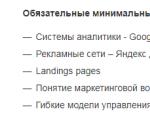What is considered normal internet speed for various tasks and how to measure it. What is considered normal Internet speed for various tasks and how to measure it What affects Internet speed
The concept of “Internet speed on a computer” means both incoming speed, that is, the speed of downloading information from the World Wide Web, and outgoing speed, i.e. the speed of uploading information. Most often, these two indicators are not the same, and the second is always lower.
Before you start checking the speed of the Internet connection, it is advisable to perform several actions so that the test results fully reflect the speed indicators:
- It is necessary to close all active programs (especially those that download information), except for the active tab with the loaded page of the verification service.
- Be sure to wait for the file download process to complete on the computer (if any) or stop all downloads on the device before the speed test is completed.
- Pause updates of any programs, including Windows, for the duration of testing the Internet speed.
- Optional item. To prevent Windows Firewall from interfering with test results, you can turn it off while running an Internet speed test.
Note the fact that most often the indicator of the speed of the Internet connection during the test turns out to be slightly lower than declared by the Internet provider. This is a completely normal situation and it is due to a number of reasons:

- Problematic user equipment. Incorrectly configured or the use of an outdated model, an old network card - all this objectively affects the speed of the Internet.
- Problem software. We are talking about malicious software installed on the computer. And such “pests” include panels like Yandex Bar, Mail.ru search, etc. Sometimes, in order to prevent the Internet from “slowing down”, you just need to remove unnecessary software from your computer.
- Network overload. This is especially true for those providers that provide Internet access over a 3G network. Why is this bad? - you ask. And the fact that with an increase in the number of users connected to the provider line, the likelihood of a decrease in Internet speed increases.
- Traffic restriction - the provider may intentionally perform this action, for example, in relation to file-sharing networks. The reason for such actions is an overload on the provider network.
- Server problems. The speed of downloading files, watching movies online and uploading information on a social network is affected not only by the speed of the Internet connection, but also by the speed of the server from which the information is “scooped”.
The main services for checking the speed of the Internet connection
There are several ways to determine the speed of the Internet, we will consider the most popular of them.
- - one of the most commonly used services to check the incoming and outgoing speed of the Internet. You only need to enter the site and in the window that opens, click Begin test / Start test. After that, you just have to watch how the service performs the check.
Advice. Consider the fact that companies that provide Internet access according to the paid tariff indicate an indicator of the download speed of information (donload speed).
- Site 2ip.ru. Presented here a large number of services, in one way or another related to the Internet, including checking the speed of the Internet. All you need to do is find the "Tests" tab on the site and select the "Internet connection speed" section. Don't forget to specify the unit of measure. By default, this is Kbit / s, but Mb / s will be more convenient for perception. This is the unit of measure used by ISPs. So, we press the "Test" button and wait for the result.
- Yandex Internetometer. A useful service from Yandex, with which you can easily and simply determine the speed of the Internet on your computer. To do this, go to the following link. Almost in the center of the page we see the yellow button "Measure". Click on it and after a couple of seconds - a detailed analysis of the speed before your eyes. By the way, thanks to this service, you can also find out the ip-address of your computer.

- Usage torrent- Another way to find out the speed of the Internet. Although this service is designed to download files from the network, it will most accurately and most importantly, in practice, show the maximum Internet speed possible at the moment. True, this will take a little more time than in the first two cases. So, in order to carry out a check, you need to find some file on the torrent track with more than 1000 distributors and a small number of downloaders (leechers). We put the found file on the download and wait. After about 30-60 seconds, the speed will reach the maximum possible limit. Keep in mind that the speed is displayed in Mbps in the torrent client, so you will get the Internet speed in Mbps by multiplying the calculated figure by 8.
We have introduced you to some of the most popular and effective ways determining the speed of the Internet on a computer for free. All that remains for you is to try them and choose the most convenient for yourself.
How to find out the speed of the Internet: video
If your web pages take a long time to load or YouTube videos slow down, you should first of all look at the speed of your Internet connection. How to view Internet speed on Windows 7 or Windows 10, consider below.
Note! Certain processes can affect the accuracy of the results. It is worth turning off video, music, downloading files, etc. before testing.
Standard Windows Tools
First of all, you need to know what speed the provider provides you. For viewing, you can use standard system tools.
Advice! If there is an agreement with the provider nearby, then you can look at the speed of the Internet connection in it.
- On the toolbar, click PMK on the Internet connection icon.
- Open Network and Internet Settings.

- Next, go to "Network and Sharing Center".

- By clicking on the "Ethernet" icon, see the connection speed.


Internet speed test
Now let's move on to online services that give us the opportunity to see the speed of the Internet connection in a few clicks.
Yandex Internetometer
This is a popular service from Yandex, which is used by most users.

As you can see, there is nothing complicated. All actions take place automatically.
This service is popular all over the world, not only in Russia. It determines the maximum download speed limit quite accurately and indicates the ping.

It is worth noting that the results are quite accurate. No wonder the service has gained popularity all over the world.
2ip
Website from huge amount opportunities. Starting from checking IP and Ports, ending with checking passwords for vulnerabilities. The most functional site of the entire Runet.

Additionally, the site will show your location, browser, IP and provider.
The service is designed for German users, but this does not prevent us from using it too.

Once finished, you will be able to view your speed, ping and location.
There can be many reasons for checking your internet connection speed. Perhaps you suspect that your ISP is not entirely honest in supplying you with speed. Or maybe you just want to track your connection speed.
Be that as it may, the topic is quite burning. Many want to know real speed your connection. You can do this without any problems. And not even in one way.
How to check internet speed on windows 7
You can find out the speed of your Internet connection in several ways. The simplest is to use the built-in functions of Windows. It should be noted right away that this method does not always give exact values, since the provider and the system may calculate the speed in different ways. What to do to find out the speed of the Internet?
To solve this problem, we will use the Windows Task Manager. You can call it with the key combination "Ctrl-Alt-Del". In the window that appears, select "Task Manager". In the dispatcher itself, switch to the "Performance" tab.
FROM right side there will be several windows. You will need to select the box with the name of your connection. The connection speed will be presented as a graph. A little lower will be the digital designation of the speed.
As already mentioned, this method is not very reliable. Therefore, it is better to consider other options.
Online speed tests
There are a certain number of sites created specifically for measuring the speed of a particular connection. The most popular resources are speedtest.net and 2ip.ru. Both of these resources show fairly truthful information. All you need to do is launch your browser and enter any of these sites into the address bar. Next, follow the instructions on the site itself. Usually one button press is enough.
There are several popular resources for measuring speed:
- 2ip.ru;
- speedtest.net;
- speed.io.

Online tests are good for determining the current speed, but they are not able to give statistics. This requires special programs to capture and monitor traffic. The only trouble is that it is difficult for an unprepared user to understand them. Therefore, it is better to use the easier options. So it's better.
Usage
Surprisingly, the easiest way is to use a regular torrent downloader. It details all the information about the current connection and its speed.
You just need to remember that the units of measurement for uTorrent and the provider are completely different. But by simple calculations and ignoring some features of the program, you can calculate the real connection speed.

This method is much better than online tests, as uTorrent shows changes in connection speed in real time. And tests show only the speed available at this particular moment of testing.
Just keep in mind that the ISP measures the speed in bits, and uTorrent in bytes. And these are completely different numbers. One byte is equal to eight bits. This formula calculates the actual download speed from the point of view of the provider.
Conclusion
Concluding the topic of how to check internet speedWindows 7 , it should be noted separately possible ways this check:
- systemic Windows tools(Task Manager);
- special complex programs for traffic analysis;
- online speed tests;
- using the uTorrent program.
In my opinion, the most efficient way is to use uTorrent. Of course, you will have to do some calculations, but then you will always have the most reliable information about the connection speed and its changes.
Although, it is much easier to find out the approximate speed using the task manager. Choose what you like best and check for health.
To check the speed of the Internet connection as accurately as possible, we recommend that you stop downloading files, online radio and YouTube while the speedtest is in progress. For 100% certainty, repeat the speedtest by pressing the button again.
Questions and answers
Your IP: 144.76.78.3
Run test
What is Ping, Jitter, Upload and Download?
Through uploading and downloading the file, the service allows you to accurately determine the real speed of the Internet connection of your provider. The measurement results will show:
- Incoming speed (Download speed) - the speed of receiving data from the Internet.
- Outgoing speed ( Upload speed) – speed of data transfer to the Internet.
- Ping (PING) - time, information transfer to the server and back.
- An IP address is the unique address of your computer on the network.

What factors affect connection speed?
The connection speed directly depends on the type of connection you are using. To date, the most popular types of connection are:
- ADSL (Leased Line) - This data transfer technology uses a telephone line. This technology separates the frequencies used for data transmission from those used for voice transmission. Thereby telephone line free, even with an active connection.
- FTTB (fiber optic cable) - an optical cable is taken as the basis, which is brought to the switch in the subscriber's building, and then a twisted pair is already pulled from it. Today it is the most popular connection method.
- 3G/4G ( Mobile Internet) - this type of connection is used in mobile networks of cellular operators. Used to connect laptops and computers USB modems, and for networking - 3G / 4G routers.
As a rule, there are usually no problems with a cable connection, which cannot be said about the wireless connection method. The more devices connected to the router at the same time, the more likely it is to slow down. We advise you to always change the factory password of the WiFi network offered by the manufacturer to a more reliable one.
In addition to equipment, speed can also be affected by software, which significantly uses your traffic.
If the speed is low and differs by more than 10% from the declared one, we recommend taking another measurement or using similar online services and applications, such as speedtest or Yandex internetometer. If the result remains unchanged, we recommend contacting the provider to find out the reasons.

How to improve connection speed on computer and phone?
Depending on the type of Internet connection you use, recommendations for increasing it will differ. But there are also basic things for any kind of connection.
First and most fast way- reboot the router (router). Then re-measure the speed of the Internet - our speed test is free, so you can do it indefinitely.
If the reason for the slowing Internet was an independent reconfiguration of the router, there is only one way out - reset the settings to factory settings. A little later we will publish a detailed article on how to do this.
Also, a common cause of slow Internet is the use of various VPN (VPN) services (especially free ones). Very often they underestimate the speed to 5 MB / sec. You can easily check this, just turn off the VPN and see the results. If the indicators correspond to the tariff, then you need to change the VPN.
If the pages of the site open slowly, then first of all you need to optimize the speed of your browser. Most often, you just need to not open too many tabs (more than 10 tabs is already too much for older devices). We recommend that you clean your browser history regularly. And of course, you need to remove unused plugins and extensions.
On a phone and laptop with a Wi-Fi connection
On laptops and phones, a WiFi connection is mainly used, so first of all we go to the router settings and select the 802.11ac standard, if this is not the case, then select 802.11n. Ideally, this should be done based on the characteristics of the wifi module of your device, but in 90% of cases this advice will work for you.
On a computer with a cable connection
On computers running the Windows operating system, by default there is a limit on the use of the Internet channel of 80%. Therefore, you can safely remove this restriction using the gpedit.msc utility. In Windows 10, you can simply find it through the search, and in Windows 7, open the Run program (Win + R) and insert the name of the utility. In the window that opens, go to the tab "Limit reserved bandwidth" and there in the field "Limit bandwidth"Set the value to "0".

What is the optimal speed for games, video, skype?
Many people wonder how to determine the required minimum Internet speed. The answer is simple - it all depends on what purposes you plan to use it for.
If the Internet is for you - it's just to sit in in social networks- then you will not need more than 3 Mbps.
Can't imagine life without watching videos online? Less than 20 Mbps is not even worth considering - just waste your time and nerves!
love to play Online Games? In this case, speed is not so important. Much quality is more important communication, namely a small Ping (preferably up to 10 ms) and no packet loss.
The best providers in Russia for 2020
If you are not satisfied with the quality and cost of services, we have made for you a selection of the best wired and wireless providers in Ukraine:
Latest measurements in Russia
With our speed test you can compare your speed with the average in your city. The table shows the data for those cities where there were more than 1000 checks.
| City | Incoming, Mbps | Outgoing, Mbps |
|---|---|---|
|
St. Petersburg |
||
|
Novosibirsk |
||
|
Yekaterinburg |
||
|
Chelyabinsk |
||
|
Rostov-on-Don |
||
|
Krasnoyarsk |
||
|
Volgograd |
||
|
Krasnodar |
||
|
Tolyatti |
||
|
Ulyanovsk |
||
|
Khabarovsk |
||
|
Yaroslavl |
||
|
Vladivostok |
||
|
Makhachkala |
||
|
Orenburg |
||
|
Kemerovo |
||
|
Simferopol |
||
|
Sevastopol |
Have you ever asked yourself the question - how to check the speed of the Internet? And this question is really important, because we pay money for the Internet, and sometimes not small ones. And to be sure that you are not being deceived is simply necessary.
Now, every day, the number of Internet users is growing, and accordingly, there are many new companies that provide their services. Often, people pay quite a lot of money to use the Internet. But a non-professional is unlikely to distinguish a speed of 10 Mb per second from a speed of 20 Mb per second, and if you can't see the difference, why pay more? There are several services that will show you how to check internet speed.
How to check internet speed on a computer? A few clarifications...
To begin with, take it for granted that it is impossible to absolutely accurately measure the speed of access to the Global Network. Internet- this is a constantly changing environment, and such a thing as "constancy" cannot be applied to it. In addition, if you paid attention, then modern Internet operators in the contracts indicate a phrase like: “speed up to X Mbps”, that is, in reality, the speed will be less than this X value.
There are two Internet speeds:
- reception speed
- recoil speed
The ratio of these two speeds plays a very important role, both in determining the speed of the Internet and in assessing its quality. The connection channel to the World Wide Web can be synchronous or asynchronous, symmetrical or asymmetric.
Each Internet user must understand that the speed of connecting to the Network for each direction will be different. For example, you are in Kyiv. Connection speed to Kyiv - 10 Mbps, to Russia - 6 Mbps, to Paris - 2 Mbps, to America - 1 Mbps. However, this situation is not an indicator that your provider is somehow deceiving you. And trust me, it's a reasonable "price". You pay for access to the World Wide Web many times less than legal entities.
Below, I will tell you about several ways to check the speed. Read everything to the end and choose the method that will be convenient for you, but rather try everything.
How to find out the speed of the Internet on a computer? Several ways.
For an average user, it may be enough to simply estimate the speed of an Internet connection without directly measuring it. Why do most of us use the Internet? For, and music.
Here is one of the most simple ways. Call a friend from your computer (for example, via Skype), who has a declared Internet speed of at least 4-8 Mbps. If during communication the image is normal, no wheezing and extraneous sounds are heard, then everything is fine with the speed of the connection channel. You can also use download managers and . Of course, it is impossible to draw accurate conclusions this way - the download speed will depend on the source. To estimate the speed, you can use the download graph in the Bittorrent application.
To estimate the current speed, you can use . To call it, you must press the combination of three keys “CTRL + ALT + DELETE”. Go to the "performance" tab, and then to your connection (for example, Wi-fi). The graph shows the change in speed while downloading a file from a torrent.
This is how the task manager looks in the Windows 8 operating system, but in earlier operating systems, the principle remains the same.
Checking the speed of the Internet using special Internet services.
In order to evaluate the speed of your channel, you can use the services of special services.
How to check internet speed using Yandex?
Yandex has a special service that just helps to sort out this issue. The service is called Yandex.Internetometer. His only joint is that he does not always show the truth, but rather exaggerates great. It is very easy to use. Go to the website of the parcel above and click on the "Measure speed" button.

Then the verification will begin.

When it ends, a picture with the results will appear.

But honestly, I'll tell you, here, they show not the truth, because. I have twice the internet speed. That is why if you want to know how to check internet speed in real life, I advise you to use another service.