Bitrix24 integration 1s trade management. Brief and terms of reference
In modern business, Bitrix24 is used more and more often - both in the cloud and in the boxed version. Tools for managing an organization, accounting for time and clients, IP-telephony, etc. We have been successfully working with Bitrix24 for a long time in various aspects, including: website development, Bitrix and 1C integration, website integration with 1C and many others. We make websites not only for large retailers - like INTERTOP or MAXI.AZ, but also for well-known manufacturing companies - like UHL MASH and others. And now we want to tell you about the 1C-tracker module for Bitrix24.
The standard exchange module is functionally limited, making it possible to set up only the exchange of invoices and the exchange of goods (one-way). Such functionality can hardly be considered a full-fledged working integration. The 1C-tracker module for Bitrix24 is designed to link offline sales with online CRM in real time: it allows you to download customer information and sales history from trading systems on the 1C:Enterprise platform, as well as any documents and customers from 1C:Accounting and all accounting systems on the 1C:Enterprise platform, allows you to identify the client and connect any number of 1C to one Bitrix24 portal. In particular, if we draw parallels between the unloaded 1C objects and the created Bitrix24 CRM entities, it will look like this: “Counterparties, their contacts and contact information - Companies”, “Contact persons of counterparties - Contacts”, “Organizations - Companies”, “Documents - My affairs" "All objects - Affairs".
The disadvantages of this solution include one-way integration of Bitrix and 1C - data transfer is possible only in one direction. Although it seems quite logical as a step towards full integration - now instead of manually migrating the entire database, you can simply install the tracker, completely unload the databases and then load changes as they appear - but this is still not full integration. In this regard, it is worth noting that periodic tasks cannot be organized in the cloud Bitrix24 due to the lack of appropriate tools in the REST API. Some clients may be disappointed that trading documents from 1C (Implementation) are uploaded only to "My Affairs", although in fact they are Transactions.
And of course, one cannot fail to mention the difficulties of installation and configuration. After all, in essence, we are talking about integrating an existing configuration with a configuration from a file, which means that this work is by no means simple and requires the participation of an experienced specialist. The complexity of the process of installing and configuring the tracker can be estimated at about 2-4 hours of work for a qualified specialist for a standard “clean” 1C configuration and from 10 hours of work for custom configurations, where changes were made to the entities affected by the process.
For all objects loaded from 1C to Bitrix24, a case is “started”.
If there is a web server address in the 1C settings, then through the browser you can open an object in the 1C database from the portal.
Options are available for download: for "1C: Enterprise Accounting 3.0", for "1C: Trade Management 10.3", for "1C: Trade Management 11", for "1C: Integrated Automation 2", for "1C: ERP Enterprise Management 2" , for "1C: Small business management", for "1C: Trade management for Ukraine 3.1", for "1C: Trade management for Ukraine 2.3", for "1C: Trade management for Ukraine 1.2", for "1C: Small business management firm for Ukraine 1.6”.
The downloaded module must be unpacked and installed in the same way as other modules. After installation in 1C, data is uploaded to Bitrix 24.
We configure the upload: specify the name of the setting and check the boxes against the data that should be uploaded. We note the features of unloading - always all or only changes. In the latter case, the data will be unloaded provided that they are changed in 1C. Specify the key, which can be obtained in the "1C + CRM Bitrix24" section.
Integration of 1C and Bitrix24 provides users with quick access to the necessary data on the portal, helps in working with accounts, transfers goods and counterparties from 1C to the Bitrix24 portal.
How accounts are exchanged between Bitrix24 and 1C (for example, 1C Trade Management 11.1)
- Initially, accounts are created on the Bitrix24 portal.
- When their certain status is reached, they are automatically transferred to 1C.
- Payment of the invoice is tied in 1C. The composition of the invoice (quantity, prices, commodity items) can be changed in 1C and during synchronization, these changes will be automatically uploaded to CRM.
- Similar changes on the CRM side will also lead to changes in the 1C database.
Goods exchange
The main scenario for the exchange of goods is one-sided. In this case, 1C acts as the master system - all changes to goods in 1C during synchronization update the data on goods in CRM. Changes are displayed in 1C (one-way exchange), but when data is synchronized, this data is also displayed in Bitrix24.
How to setup?
The main setup steps must be performed in the 1C: Trade Management program.
The main thing to do is to set up synchronization for data exchange with the site.
1. Open the program 1C: Trade Management and select the item Administration - Data synchronization. We mark the item "Data exchange with sites".
Choose Marketing - Settings and directories - Price types

To create a price, click on "Create". You can also choose one of the existing types listed below. For example, let it be BASE. Do not forget to specify the currency and save.

3. The next step is to create a Standard Client Agreement. To do this, select Marketing - Standard agreements with clients - Create (as in the case of price types, you can choose one of the existing ones if it suits you).

After pressing the "Create" button, you will see a window with empty fields to fill in:
Name- here you can write any name
Organization- the name of your organization.
Status- select "Valid" in order for the agreement to be active.
Price type- here we select the view from the previous setup stage or select an existing one.
Available to external users– mark this item for successful synchronization with Bitrix24.

4. Let's move on to creating an item type or changing it if it is already in the list.
We go to the section "All functions" - Directories - Types of nomenclature and click "Create".

You will see a window where you need to specify the name and uncheck the box next to "Use characteristics", if it is there.

5. Now we set up the exchange node.
First, go to the integration settings of the CRM system from 1C to Bitrix24 and check the box next to "Data exchange with 1C". Copy the address of the synchronization page to the clipboard.

Go to the section Administration - Data synchronization and go to "Exchange nodes with sites". Select the "Create" button.

A window for creating a new node will appear, first fill in the data in the "Basic settings" tab:
Put a tick next to "Unloading goods" and "Exchange orders"
Then select the “Upload to the site” item and enter the address, username and password from the Bitrix24 portal.
Username– login of your Bitrix24 account, specify by type [email protected]
Password– the password of your Bitrix24 account.

Go to the next tab - Unloading goods.
Here you need to copy the link in the "Directory ID" column. Next, insert it in the settings of your Bitrix24 portal in "Setting parameters for importing goods from 1C". This procedure is necessary in order to link the CRM and 1C catalogs.

And go to the last tab "Exchange of orders", the sub-tab "Basic settings". Fill in the empty fields and, by selecting the key with a magnifying glass, select the appropriate values.

"Type of nomenclature" and "Agreement" are selected those that you created at the previous stages. Characteristics should not be specified here.

We go to the "Additional" tab and look at the status of the account. It must correspond to the account status in the settings of your Bitrix24 portal. Just this correspondence you can specify here.
Look at the screenshot below for the names for forming the status: in the first column, “Order Status” is required, the second should be named in accordance with the status indicated on your portal, the name of the third column is the status of the order in 1C (you do not need to register it, just choose from the specified list). Be sure to check the box "Number orders according to site data"

You can also immediately specify the “Status to which the invoice should be transferred upon receipt of a shipment from 1C”:

Remember: paying an invoice in 1C will automatically transfer it to the “Paid” status in the CRM system.
On the Bitrix24 portal, you will have automatically matched fields for contacts and companies, you will not need to configure anything yourself.

And this was the last step in setting up - it remains to start data synchronization in 1C - press the "Data synchronization" button.

After synchronization is completed, all uploaded goods from 1C will be uploaded to the Bitrix24 catalog, and all accounts on it will be uploaded to 1C with the status already set.

The one-way data synchronization process described above is the main mechanism for linking 1C with Bitrix24. But, given that this integration is directed only in one direction, we can already talk about its imperfection.
If the regular capabilities for integrating Bitrix24 and 1C are not enough for you, contact us. We will help you find effective and simple solutions to problems, even if you have an atypical 1C configuration.
We will help if you need:
- Implementation of complex Bitrix24 and 1C integration schemes;
- Implementation of integration for both cloud and boxed versions of Bitrix24;
- Implement Bitrix24 integration with any 1C configurations, starting from version 7.7;
- A team of developers for both 1C and Bitrix24, who carry out work on the integration of 1C and Bitrix24 as soon as possible;
- Bilateral implementation of real-time integration between 1C and Bitrix24;
We are actively implementing integrations for rewritten 1C configurations. Our specialists have a deep understanding of the specifics of both 1C and Bitrix24, which allows us to minimize configuration changes and reduce solution development time.
For all projects, we provide full technical support both at the stage of acceptance and after the delivery of projects. For these purposes, our company has organized additional technical support.
Our 1C and Bitrix24 integration services include:
- Bilateral exchange of directories (goods, contractors, types of prices, etc.);
- Bilateral exchange of documents (orders, invoices, acts of work performed, sales and invoices);
- Transfer of printed forms of documents from 1C to CRM;
- Display of current balances for several warehouses;
- Synchronization of users;
- Display of several types of prices;
- Sending notifications from 1C to Bitrix24;
- Sending information about payments to Bitrix24 from 1C;
- Automatic generation of documents in 1C upon request from Bitrix24;
And other useful solutions for our customers!
We approach each project and customer individually - we study the business processes of Customers and offer the best scenario for integrating Bitrix24 and 1C.
We have already worked with many 1C configurations, the main ones are:
- Trade Management ed. 10.3;
- Trade Management ed. 11.1;
- Trade Management ed. 11.2;
- Manufacturing Enterprise Management rev.1.3;
- Integrated Automation ed. 1.1;
- Management of a small firm ed. 1.5;
- Management of a small firm ed. 1.6;
- ERP Enterprise Management 2.1;
- Enterprise Accounting 3.0, from version 3.0.44.94.
We are ready to help you in the implementation of tasks specifically for your business processes.
Working in any CRM system, you will sooner or later face the need to print documents and conduct financial transactions. Most of the CRM-systems are not designed for such operations, because. they are aimed at improving interaction with the client and monitoring the rhythm of work. Attempts to make one product for all tasks have not yet been successful. Too different issues need to be addressed within the framework of one product. As a result, manufacturers manage to do something in between. Either the financial and management part will be well developed, or the process of customer relations will be more developed.
Company 1C is the market leader in the production of management and financial software products. It has its own 1C-CRM configuration, but it is significantly inferior to modern software products (Bitrix24, AMO-CRM, Megaplan and others). Web technologies have very quickly burst into our lives and workflow. They began to dictate their terms, offering to use an almost unlimited set of communications and integration of "everything with everything." As a result, it turned out that desktop products began to give way to network solutions due to technical features and lack of flexibility.
Without exaggeration, it can be noted that Bitrix24 is the leader of the CRM market both in Russia and in other countries where it is present. In the process of work, each manager who executes transactions in Bitrix24 faces the problem of completing the work cycle, because. in most cases, this involves the preparation and printing of relevant documents, waiting for payment and other operations that lie in the field of activity of financial accounting programs.
Ideally, you need the manager to work in one system, and all data is transferred between systems (1C and Bitrix24). At the moment, this option can only be implemented on the boxed CRM Bitrix24. The approximate cost of such a solution starts from 150,000 rubles without deep automation of work (development of business processes).
If such a scheme is abandoned, then it is possible to organize work according to simplified schemes, which imply work in two systems at the same time and suggest the presence of inconveniences of various scales.
Let's start with the main points. Bitrix24 can exchange data with the following configurations:
- Enterprise Accounting 3.0 since release 3.0.44.94
ATTENTION! Integration of Bitrix24 and 1C accounting is present, but it is defective.
- one-way - information is transferred only from Bitrix24 to "1C: Accounting 8";
- Simplified - only information about the Accounts created through Bitrix24, as well as the data on the nomenclature, counterparties and prices used in these accounts, is transferred. According to this information, invoices for customers are created in 1C: Accounting 8. Performing any other operations with Bitrix24 is not provided.
In each of the above configurations, there is its own exchange with the site, and within it, data can be transferred from Bitrix24. If you wish, you can integrate the module from 1C-Bitrix and make an exchange through it. Here it should be noted that the integration of the module is possible only with the disclosure of the "core" of the system, i.e. you will need to modify the regular database structure. This will lead to the fact that it will be more difficult to update the database and the average user will no longer be able to cope with it. Experience and knowledge of the modified configuration upgrade process will be required.
ATTENTION! Errors when integrating 1C-Bitrix modules into your database can lead to loss of performance or errors in the database. It is necessary to make a backup copy before the procedure and clearly understand what needs to be done.
Now we will talk about the options for exchanging 1C and Bitrix24 clouds and boxes that we have identified.
Exchange Option #1
We upload information from Bitrix24 in the form of an invoice. In the invoice, data on the item, prices and counterparties are transferred. We receive data in 1C in the form of a Buyer's Order. From 1C after payment (on the basis of the order an extract or payment order is made), a payment mark will be received (there are no partial payments).
The buyer's order is created by itself and there is no need to create it in 1C.
If the counterparty is not in 1C, then it will be created. If it is with Base 1C, then the system will select it in the order.
If the prices were manually set, they will be transferred to the buyer's order without changes.
No dynamic prices.
It is terribly inconvenient to work with a large number of positions in the account (there is no full-fledged article).
They changed the order in 1C, but Bitrix24 (and vice versa) everything remained as it is.
Exchange Option #2
Uploading information from 1C. We receive data in Bitrix24 in the form of contacts, companies and implementations in the form of cases.This method is suitable for those companies that just want to have information about transactions in the customer card.

There will be information about implementations in the form of cases. If 1C with the Web version, then there will be a dynamic link that will allow you to open a specific operation in 1C.
On unmanaged 1C configurations, there is no web version and links to implementations cannot be transferred.
Statistics on operations in CRM will not work, because there will be no transactions and bills. CRM will turn into a customer database and nothing more.
Exchange Option #3
This option assumes the presence of CMS Bitrix site management in the edition of at least "Small Business" or Boxed Bitrix24.The exchange mechanism assumes the presence of two modules for transmitting and receiving information from 1C-Bitrix at once. The first module is for exchange with an online store, and the second is a 1C tracker.
The manager creates a customer order in 1C and uploads the information to the online store. From the online store, it goes to Bitrix24. In parallel, we receive data in Bitrix24 in the form of contacts and companies using a 1C tracker.
When using this option, a two-way exchange model is implemented. Information about customer orders is uploaded and deals are created automatically.

Contacts and companies will be transferred in full
All created and modified orders will be synchronized (in both directions) with CRM deals and there will be statistics on Deals.
In Bitrix, site management will be all statistics on client operations and it can be displayed in the client's personal account.
There will be no invoices for payment, which means there will be no payment statistics. In order to have statistics, you need to create accounts manually (this applies to the Bitrix24 cloud).
During the exchange, duplicate companies will be created and each company will need to be combined using a regular mechanism. Once merged, the exchange mechanism for that company will not create duplicates.
The exchange is not instant (1-2 minutes for the order the exchange process will go on).
A bunch of users with customer contacts will be created in Bitrix site management (minus conditional).
Do you have any questions?
Do you have other tasks or you do not understand how to do it?
Before deciding on the requirements for programs or moving on to specific actions, let's first find out what the integration of 1C and Bitrix24 gives us, what work scenarios we can implement, and what we will have to give up.
There are only two “touch points” of software products within the CRM module - synchronization of the product directory and two-way exchange of invoices.
Product synchronization
Synchronization of 1C goods in Bitrix24 is strictly one-way. The entire nomenclature is maintained completely on the side of your 1C program and is loaded into Bitrix24 when manually launched or at certain intervals, for example, every 10 minutes. You can choose which nomenclature and product group to transfer, but it is important to take into account several features.
1. The exchange module does not support product characteristics.
In Bitrix24, you can transfer the position name, cost, VAT rate. Additional product characteristics that are present in your 1C do not go into CRM during integration.
A good example is a clothing store. Each item may have several options for colors (black or white) and sizes (S, M, L, XL). However, in Bitrix24 all this magnificence of goods will not be displayed. An alternative solution is to create a separate position for each variant of characteristics.
2. The exchange module does not support price types.
If you maintain several types of prices in 1C - retail, wholesale, purchase, discount, then you can upload only one of them to Bitrix24.
You can still see the stock balance in your Bitrix24, but only if you have a site on the “1C-Bitrix: Site Management” platform with an online store module that is already integrated with your 1C. In this case, the back office of the site opens in the CRM Deal associated with the online store, and the order itself can be formed in the control panel of your store, where the balances are displayed. This is a fairly convenient scenario for those who already have an online store. The rest will have to look at the balances in the accounting system.
Billing integration
The second scenario, which is in great demand, is the integration of Bitrix24 and 1C on invoices.
It's simple - when negotiations with a client have reached the most important point - payment for goods or services, the manager enters CRM and issues an invoice in the client's card or in the created transaction.
With configured integration, account data enters 1C in the form of a “customer order” with a certain status (which is why a 1C trading configuration is needed and regular Accounting is not suitable). If the counterparty is already entered in 1C, then the order will be assigned to it, otherwise a new counterparty will be created based on the account data. The presence of a counterparty is checked by name or TIN.
Customer orders in 1C also have several statuses, one of which means payment has been received. When the accountant (manually) or the client-bank (automatically) binds the payment on the account, the order is transferred to the required status and 1C reports this information to Bitrix24, where the Account status also changes to “paid”. The manager sees the payment and can safely continue working with the client.
Important feature:
Information from Bitrix24 to 1C and vice versa passes only within the framework of the Account. For example, TIN, KPP, name, address of the client will be transferred to 1C. Any other, non-payment information - phone numbers and emails of individual contact persons, the address of an additional office or warehouse, a link to the site and the name of the signatories - none of this goes into 1C. Synchronization occurs within accounts, not counterparties.
However, an invoice is far from the only document when working with clients. Contracts, acts, invoices - all these documents are maintained in the accounting system, in your 1C and do not go into CRM during integration. If sales managers are involved in signing and closing them, then the process of their interaction with an accountant or an accounting system must be optimized separately.
Typical business process
These features of integration by goods and accounts narrow the range of business processes and scenarios available for implementation, nevertheless, integration serves its main task - to reduce the costs of interaction between the sales department and the accounting department.

In anticipation of payment, the manager does not need to constantly distract the accountant or check in 1C himself. He calmly continues to work with other clients, and payment information will find him.
In turn, the accountant does not waste time setting up accounts and counterparties in 1C - they appear there automatically. And if there is integration with the client-bank, the process of invoicing and receiving payment does not require the participation of an accountant at all.
Atypical business process
If for your business process these restrictions are a significant drawback, then in this case the solution should be sought in two directions.
The first is the optimization of your internal processes. The correct delimitation of the areas of responsibility of managers, the construction of effective communications can negate all the shortcomings of the system. For example, in your sales department there are 8 managers, each of which independently deals with the issues of shipping and signing documents with their clients. Perhaps the efficiency of work will increase if one of the managers is appointed responsible for logistics, and the remaining 7 focus on sales? Then everyone will be able to work in their specialized program.
The second way is additional system configuration. Bitrix24 is a tool with very broad capabilities. Working with files, tasks, business processes and many ways of communication will help to implement functions that are not provided by standard functionality. Invoice for payment, preparation of an invoice, reconciliation act, making amendments to the contract - all these processes can be automated on the basis of simple internal requests. At the same time, everyone completes applications at a convenient time, a history is kept for each issue and you can always view the general register of documents.

Business processes in Bitrix24 are an extremely powerful tool not only when integrating with 1C, the functionality allows you to solve many other automation tasks related to the interaction between employees and routine operations. A business process can notify employees, assign tasks, save files to CRM, and send emails to customers - many additional possibilities for effective collaboration.
Thus, the integration of Bitrix24 and 1C has some limitations due to the peculiarities of cloud services, but at the same time it also has its undeniable advantages.
Standard integration is quite applicable when payment of an invoice is one of the final stages of the work of a sales manager (custom production, sale of IT solutions, availability of a logistics department), or processes after payment do not require accounting in 1C (for example, most of the service market or project activity).
Additional settings may be required for companies that have a strong post-paid component that requires accounting in 1C - most often the work of managers with closing documents or logistics operations - shipment, ordering transport and coordinating delivery.
In practice, understanding your internal processes, how employees work in reality, and not in instructions on paper, is extremely important for successful integration.
In this article, we tried to describe in detail the work scenarios available to users and the possibilities of standard CRM integration of the Bitrix24 cloud service and 1C accounting programs.
For implementation are described in a separate article.
Another article tells if you decide to set up the integration in your company.
If you have any questions - you can ask them in the comments below or contact our managers.
Automate with ease!
.3) On the 1C side, the payment of the invoice or its shipment can be carried out, the composition of the invoice goods, their cost and quantity can be changed. All this data will be automatically sent to CRM during the next synchronization.
4) The same changes on the CRM side will lead to changes in the corresponding orders in 1C.
The main scenario for the exchange of goods:
Goods exchangeimplemented one-sided, i.e. changes are tracked only on the 1C side, and during synchronization, these changes get into CRM.
1C settings:
Basic settings are performed on the 1C side.
Let's start with the most important thing, we will set up synchronization for exchanging data with the site.
1. We start the program. Let's go to Administration – Data synchronization - and check the box "Data exchange with sites"
2.
We create a type of goods price that will be used for the exchange.
Go to Marketing -
Settings and directories
-
Price types

We create a price type (you can use an existing price type if it satisfies the parameters below), for example, BASE, specify the currency, VAT (if necessary), save.

3.
We create a Standard agreement with clients. Let's move onMarketing –
Model agreements with clients
–
Create(you can use an existing agreement as long as it meets the criteria below).

Fill in all required fields:
Name- any name, for example, I use BASE.
Organization- The name of your organization.
Status- set "Valid", as this should be an active agreement.
Price type- you need to select exactly the view that we created in the previous step, in my case, this is BASE.
D available to external users
- be sure to set the activity of this checkbox so that the data can be synchronized withBitrix24 portal
.

4.
You need to create an item type (or change it, if one already exists).
Go to the section "All functions" -Reference books –
Types of nomenclature
–
Create.

In the window that opens, you must specify the name, as well as disable the activity of the "Use characteristics" checkbox, if it is checked.

5.
Before you start creating a node, go to the configuration page in bitrix24 and allow . Copy the address of the synchronization page.

Let's go to the pageadministration in 1C
–
Data synchronization
and follow the link "Exchange sites with sites" and click create.

In the window that opens, create a new node, the first tabbasic settings:
Be sure to check the boxes "Unloading goods" and "Exchange orders"
Website address– copy the link on your portalon the CRM pageSettings – Integration with 1C .
Username - your login from the account on the portal, it is important to specify in full the type
Password– the password for your account on the portal.

Tab - Unloading goods
.
You need to copy the link in the Catalog ID column and paste it in the settings on the portal (in order to connectCRM directory and catalog 1C)

Go to tab -
.
Basic settings, here you need to fill in all required fields, additional details of documents, method of identifying counterparties, etc. Click on the "magnifying glass" button and select the appropriate values.
Type of nomenclature, service and agreement - you must select exactly those that you created in the previous steps, all of them must be without characteristics.

Next, on the "Advanced" tab, we will perform a comparison of account statuses.
Here you can specify the correspondence of the account statuses inwhen uploading invoices in the direction from CRM to 1C.
It is very important, when setting the order status, to specify exactly the names that are indicated in the screenshot. Those. the first column should be called "Order status", the second column corresponds to the status indicated on the portal, you need to enter the full name of the status with brackets, and the third is the status of the order in 1C (selected from the list).